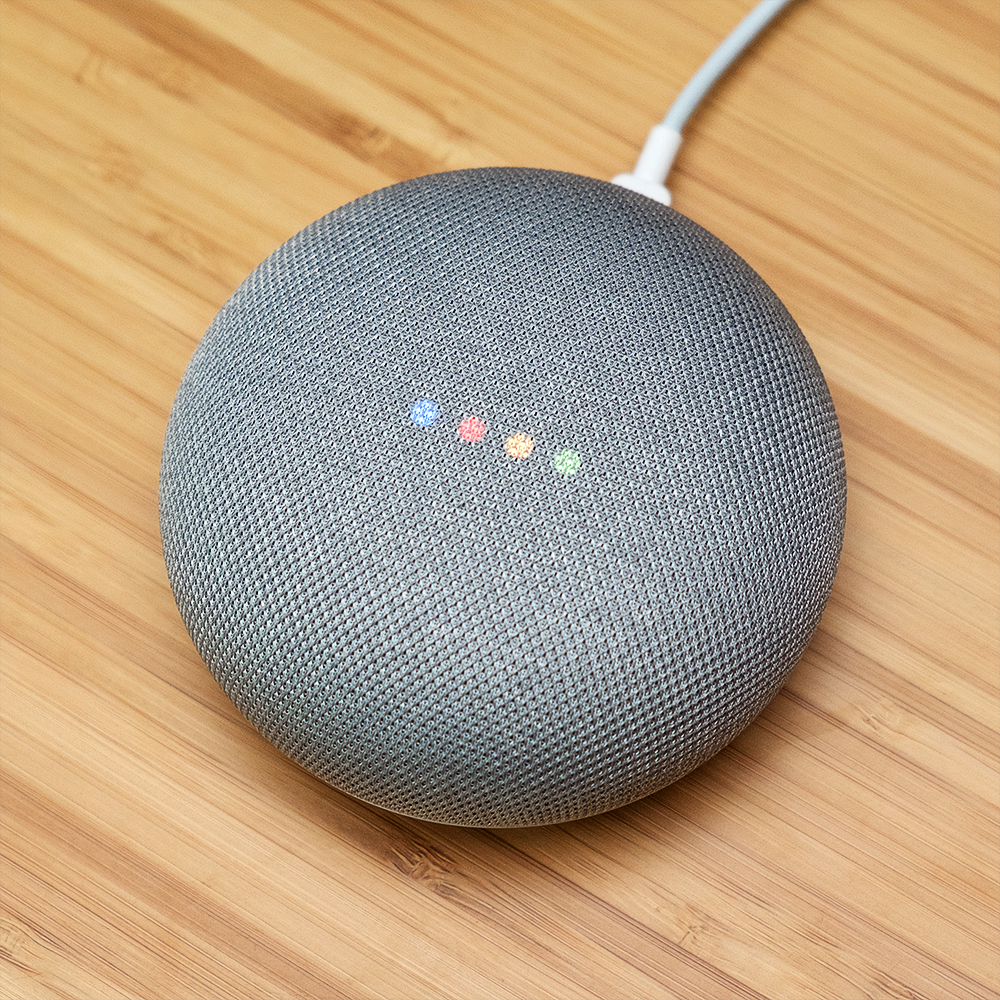I got a Google Home Mini for $19 last Black Friday, and my family has been having fun with it. My kids like to ask it questions and play music on it. I’ve set it up with voice shortcuts so my kids can say, “Call mom” or “Call dad” to phone me from the Google Home itself (in case of an emergency). It works as a regular Bluetooth speaker and it also knows many useless party tricks.
But most interesting to me is I now have a natural language voice interface for all my projects! With the Google Home / Google Assistant, I can control things with my voice, like how Tony Stark talks to J.A.R.V.I.S. And as someone who was born before the Internet, it is amazing to me that I can do this with a $19 device that sits on my kitchen counter.
But what good is an “Assistant” if it can’t send emails? Not very, if you ask me. So in this guide, I’m going to share with you how I set up my Google Home Mini to send emails. By the way, this works for any Google Assistant interface (like on your Android phone), so it works even if you don’t have a Google Home.
To send emails with Google Home, there are 2 ingredients: IFTTT and Gmail. I’ll assume you have a Gmail account, so we’ll just focus on setting up IFTTT.
IFTTT is a free service at ifttt.com. IFTTT stands for “If this, then that.” Or more specifically, “If x happens, then do y.” IFTTT hooks up with all kinds of standards and protocols and services so that you can replace the x and y with anything.
Some example IFTTT “recipes” are:
If it is dark outside, then turn on the lights.
If it is going to rain tomorrow, then disable the sprinklers.
If the temperature drops below ___, then set thermostat to ___.
If you tell Google Home “Email Joe and say ___”, then send gmail to joe@joe.com with ___ .
I’m going to explain how to do that last “recipe”. It’s not that hard, and just a matter of setting up IFTTT.
1) Make a new “If this then that” applet on ifttt.com. Google Assistant will be the “this” part of the recipe and Gmail will be the “that” part.
2) Connect Google Assistant to your IFTTT account. You can program it to trigger an action when you speak a special phrase.
3) Connect a Gmail account to your IFTTT account. It does not have to be your main Gmail account. You can make a new account just for IFTTT mails. When you say your special phrase to Google Assistant, you can program it to send a special email.
(More detailed instructions here.)
Next, I’ll show you how to configure a Google App Engine web app to receive emails. This setup can be used to relay information to your smart devices or control them for free. (I’ll be using it to control my home sprinkler system.)